Administrator Manual
Vouchers
Click the Report tab and select the Vouchers option. Define search criteria using "Advance Search" under the "Search" button OR enter voucher code in the search text box and click on the search icon to list Vouchers. The Vouchers page will open that contain Voucher Code, Order By (Date), Course Name (CRN), Permission (License Type), Order Number (Transaction Number), Enrolled user (User Status), Used On (Time Passed).
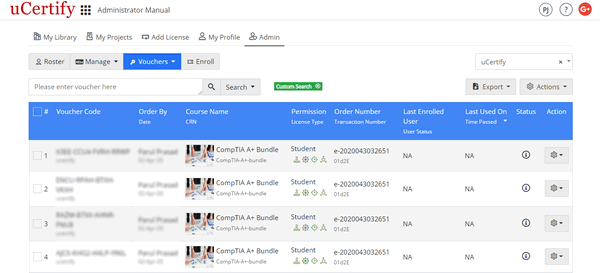
Figure 4.7: Vouchers Page
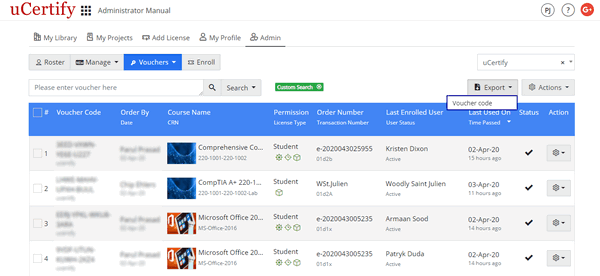
Figure 4.8: Export menu of Vouchers Page with Voucher Code Option
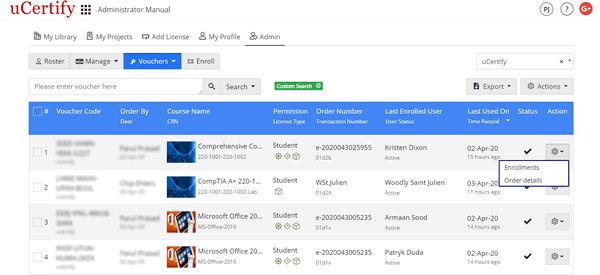
Figure 4.9: Settings Menu of Vouchers Page with Options
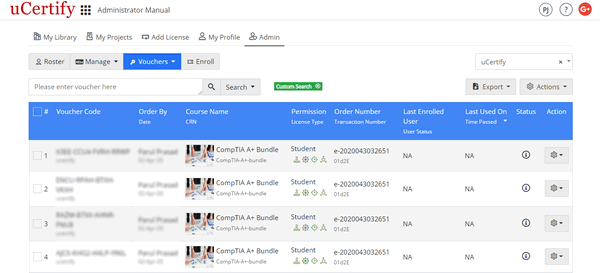
Figure 4.7: Vouchers Page
- Export Voucher: To export and view the voucher report in excel sheet, click the Export menu, and select the Voucher code option.
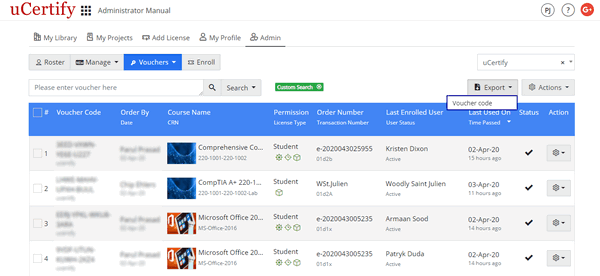
Figure 4.8: Export menu of Vouchers Page with Voucher Code Option
- Settings Menu: To view the enrollments or order details of the desired voucher, click the settings menu parallel to the voucher code, and select the required option.
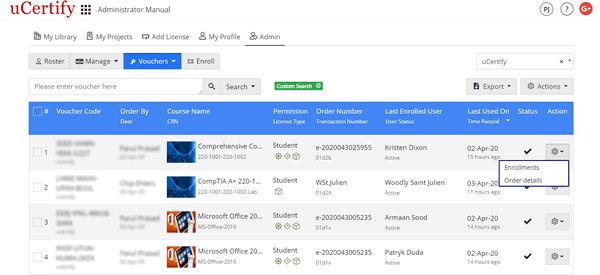
Figure 4.9: Settings Menu of Vouchers Page with Options