Administrator Manual
Sections
Click the Manage tab and select the Sections option. You need to define search criteria using "Advance Search" under the "Search" button or enter section name in the search text box and click on the search icon to list Sections. The Sections page provides you the view of the class data such as Class Name (Section Key), Course Name (CRN/License Type), Instructor, Created On (Days Passed), Starts On (Duration), End On (Days Required), and Enrollments.
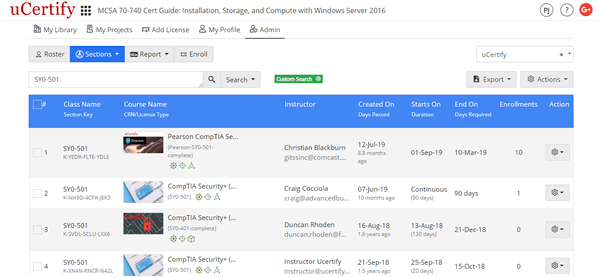
Figure 3.7: Sections Page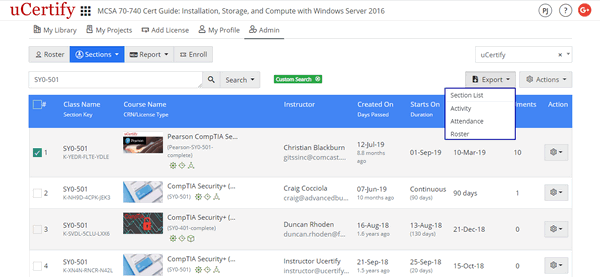
Figure 3.8: Export Menu of Sections Page with Options
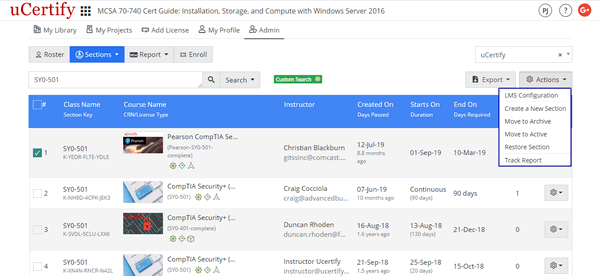
Figure 3.9: Actions Menu of Sections Page with Options
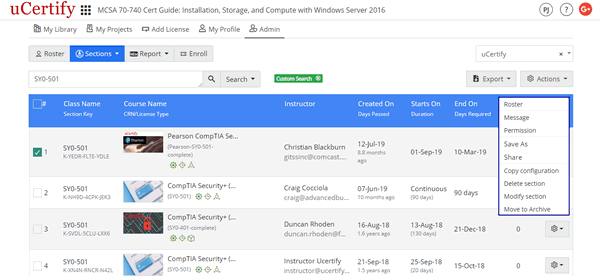
Figure 3.10: Settings Menu of Sections Page with Options
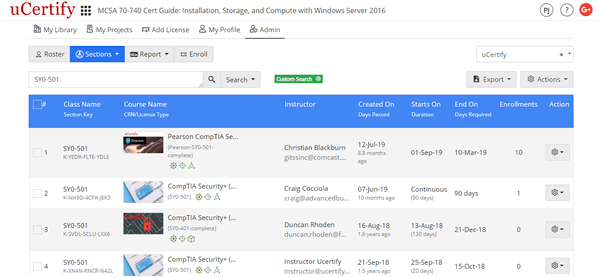
Figure 3.7: Sections Page
- Export: You can download the following using the Export menu:
- Section List: To download the section name and details, click the Export menu and select the Section List option.
- Roster: To download the Roster of a class, check the checkbox before the desired class, click the Export button, and select the Roster option. Click the Generate button to generate the report and finally click the Download button to download the report. Click the Generate button to generate the report and finally click the Download button to download the report.
- Activity: To download the activity of students of a class, check the checkbox before the desired class, click the Export button, and select the Activity option. Click the Generate button to generate the report and finally click the Download button to download the report.
- Attendance: To download the activity of students of a class, check the checkbox before the desired class, click the Export button, and select the Attendance option. Click the Generate button to generate the report and finally click the Download button to download the report.
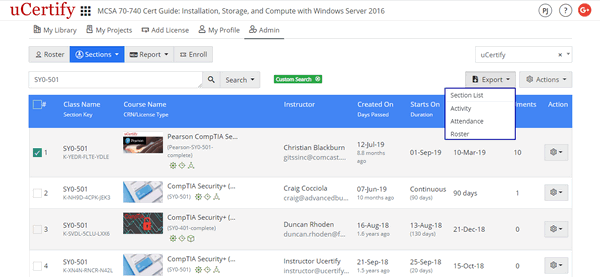
Figure 3.8: Export Menu of Sections Page with Options
- Actions: You can perform the following things using the Actions menu:
- Create Section: To create a new section, click the Actions menu and select the Create a new section option. The New Section modal box will open. Select the desired instructor and course. If you want to create a new section or clone the previous section, select the desired option from the Create a New Section drop-down. Provide the Section Tag, Class Name, Start and End date, and Mastery Level. Click the Save and manage section button to create new section.
- Delete Section: To delete a desired section, check the checkbox before the Class Name. Click the Actions menu and select the Delete section option.
- Restore Section: To restore a desired section, check the checkbox before the Class Name. Click the Actions menu and select the Restore section option.
- Move to Archive: To archive a desired section, check the checkbox before the Class Name. Click the Actions menu and select the Move to archive option.
- Move to Active: To move a section to active, check the checkbox before the Class Name. Click the Actions menu and select the Move to active option.
- View and export Track Report: To view and export the track report of the desired course, check the checkbox parallel to the Course Name. Click the Actions menu and select the Track Report option.
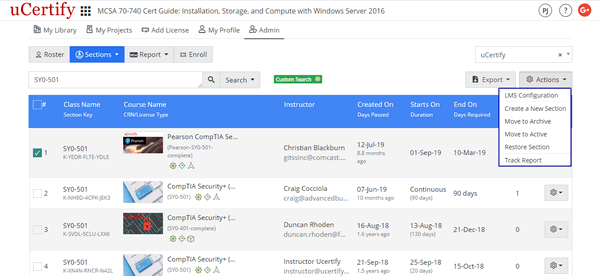
Figure 3.9: Actions Menu of Sections Page with Options
- Settings Menu: You can perform the following actions using the settings menu:
- Roster: To view the roster of the class, click the settings menu parallel to the Class Name, and select the Roster option.
- Message: To send message to the instructor of the class, click the settings menu parallel to the Class Name, and select the Message option.
- Permission: To change the owner permission and teaching assistant of the class, click the settings menu parallel to the Class Name, and select the Permission option. Select the desired owner from the Owner drop-down and click the Add New button to add the teaching assistant. To delete the teaching assistant, click the settings menu parallel to the name of the teaching assistant, and select the Delete option. Click the Save button.
- Save As: To create the copy of the section, click the settings menu parallel to the Class Name, and select the Save As option. Provide the desired Section Tag and Class Name and click the Save button.
- Share: To share the section with other instructor, click the settings menu parallel to the Class Name, and select the Share option. Provide the required details and click the Share button.
- Copy configuration: To copy the configuration of the class, click the settings menu parallel to the Class Name, and select the Copy configuration option. Select the Cloning option from the option drop-down and provide the details accordingly. Click the Save and manage section button.
- Delete section: To delete the section, click the settings menu parallel to the Class Name, and select the Delete section option. Click the Yes button to confirm.
- Modify section: To modify the section, click the settings menu parallel to the Class Name, and select the Modify section option. Provide the required details and click the Save button.
- Move to archive: To archive the section, click the settings menu parallel to the Class Name, and select the Move to archive option. Click the Yes button to confirm.
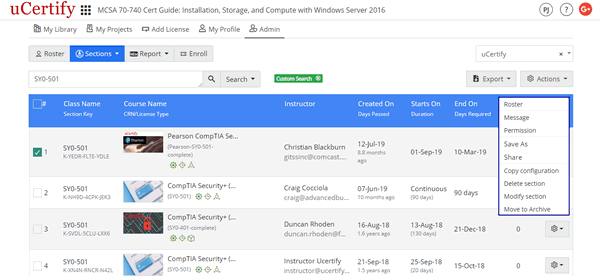
Figure 3.10: Settings Menu of Sections Page with Options