Administrator Manual
Users
Click the Manage tab and select the Users option. The Users page will open. Now, define search criteria using "Advance Search" under the "Search" button or enter email/name in the search text box and click on the search icon to list Users (instructors). The user name or email address with the Last Login date will open.
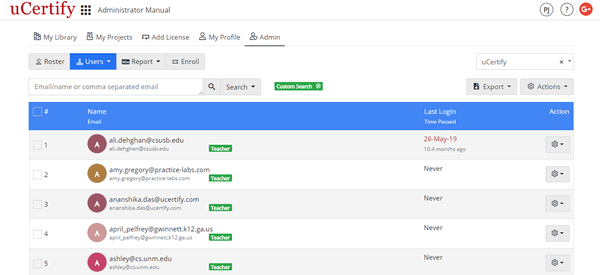
Figure 3.11: User Page
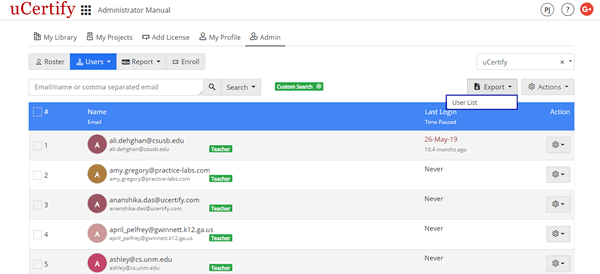
Figure 3.12: Export Menu of Users Page with User List Option
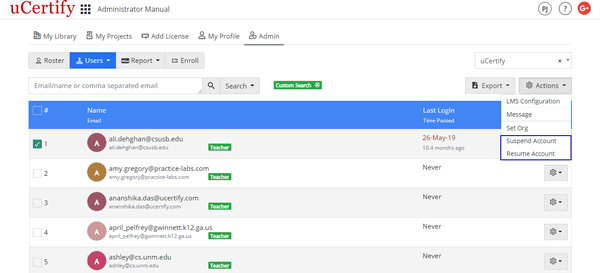
Figure 3.13: Actions Menu of Users Page with Suspend Account or Unsuspend Account Option
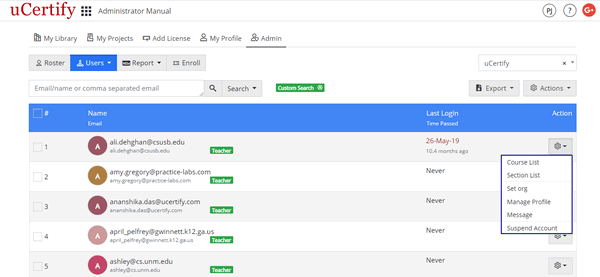
Figure 3.14: Settings Menu of Users Page with Options
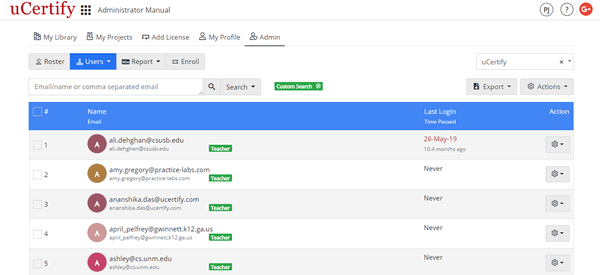
Figure 3.11: User Page
- Export User List: Click the Export menu and select the User List option to export the user list.
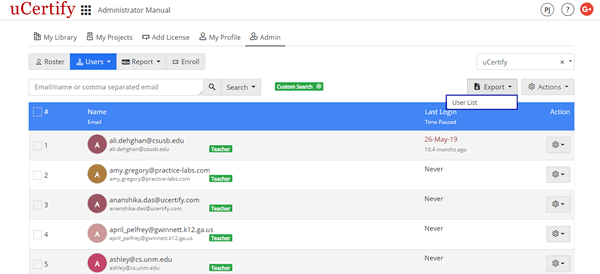
Figure 3.12: Export Menu of Users Page with User List Option
- Suspend or Unsuspend Account: To suspend or unsuspend the user account, check the checkbox before the desired user's name or email address, click the Actions menu at the right corner, and select the desired option. Click the Yes button to confirm your action.
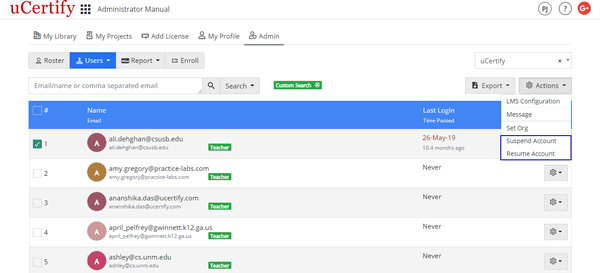
Figure 3.13: Actions Menu of Users Page with Suspend Account or Unsuspend Account Option
- Settings Menu: You can perform the following actions using the settings menu:
- View Course List: To view the course list under the desired user, click the settings menu, parallel to the user's name or email address and select the Course List option. The Course List page will open.
- Disable or Enable Courses: To disable or enable courses under the user, check the checkboxes before the desired Course Names, click the Actions menu at the right corner, and select the desired option.
- Section List: To view the section list of the desired course click the settings menu parallel to the Course Name, and select the Section List option.
- Roster: To view the roster of the desired course, click the settings menu parallel to the Course Name, and select the Roster option.
- Manage Profile: To set the profile information, change password, and send the reset password link, click the settings menu parallel to the Course Name, and select the Manage Profile option.
- Send Message: To send message to the user, click the settings menu parallel to the Course Name, and select the Message option.
- Disable Course: To disable desired course, click the settings menu parallel to the Course Name, and select the Disable course option.
- Section List: To view the section list under the desired user, click the settings menu parallel to the user's name or email address, and select the Section List option.
- Move to Org: To move the user to other org, click the settings menu parallel to the course and select the Set org option.
- Manage Profile: To set the profile information, change password, and send the reset password link, click the settings menu parallel to the user name or email address, and select the Manage Profile option.
- Send Message: To send message to the user, click the settings menu parallel to the course, and select the Message option.
- Suspend Account: To suspend the user account, check the checkbox before the desired user's name or email address, and select the Suspend Account option. Click the Yes button to confirm your action.
- View Course List: To view the course list under the desired user, click the settings menu, parallel to the user's name or email address and select the Course List option. The Course List page will open.
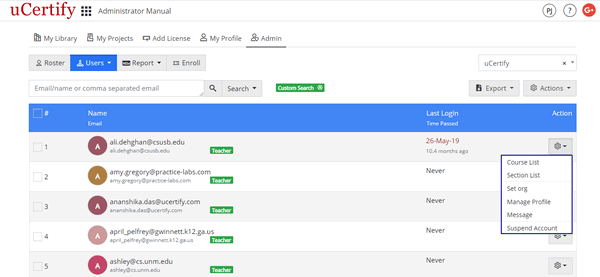
Figure 3.14: Settings Menu of Users Page with Options